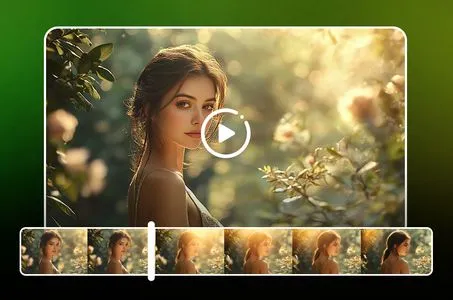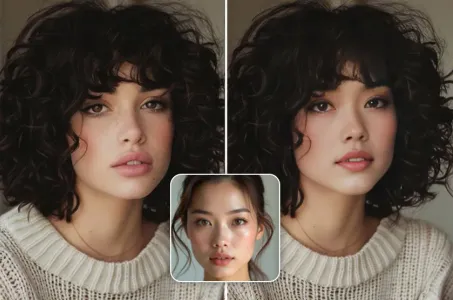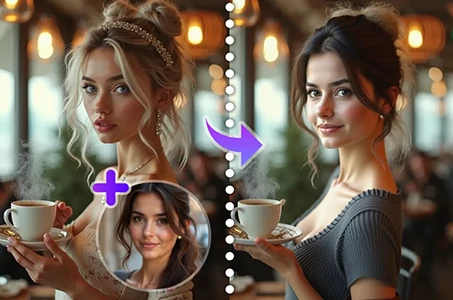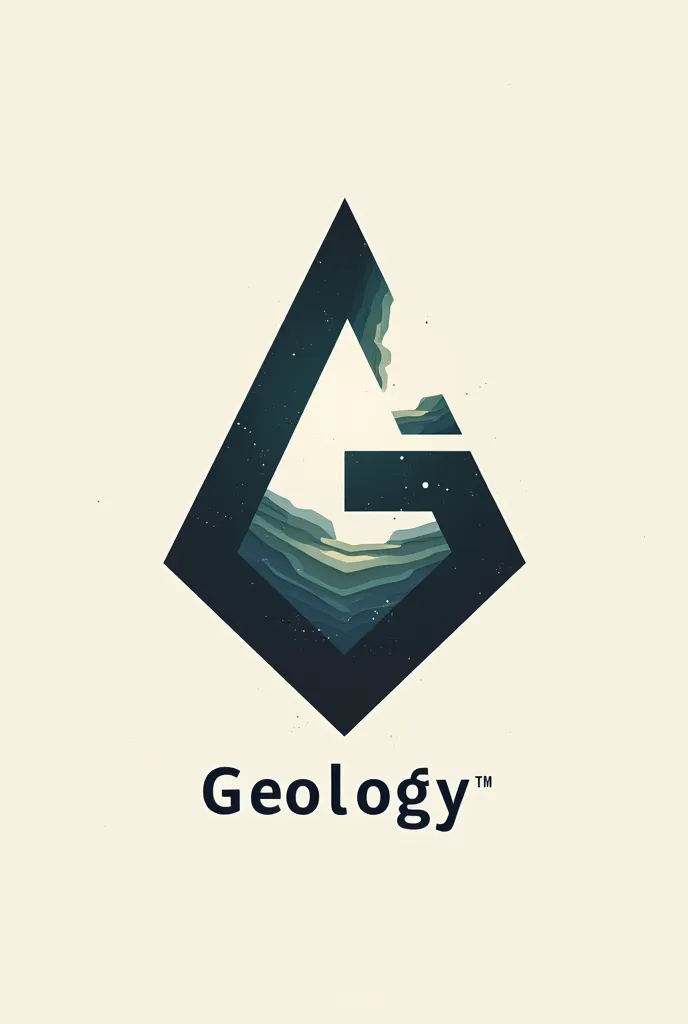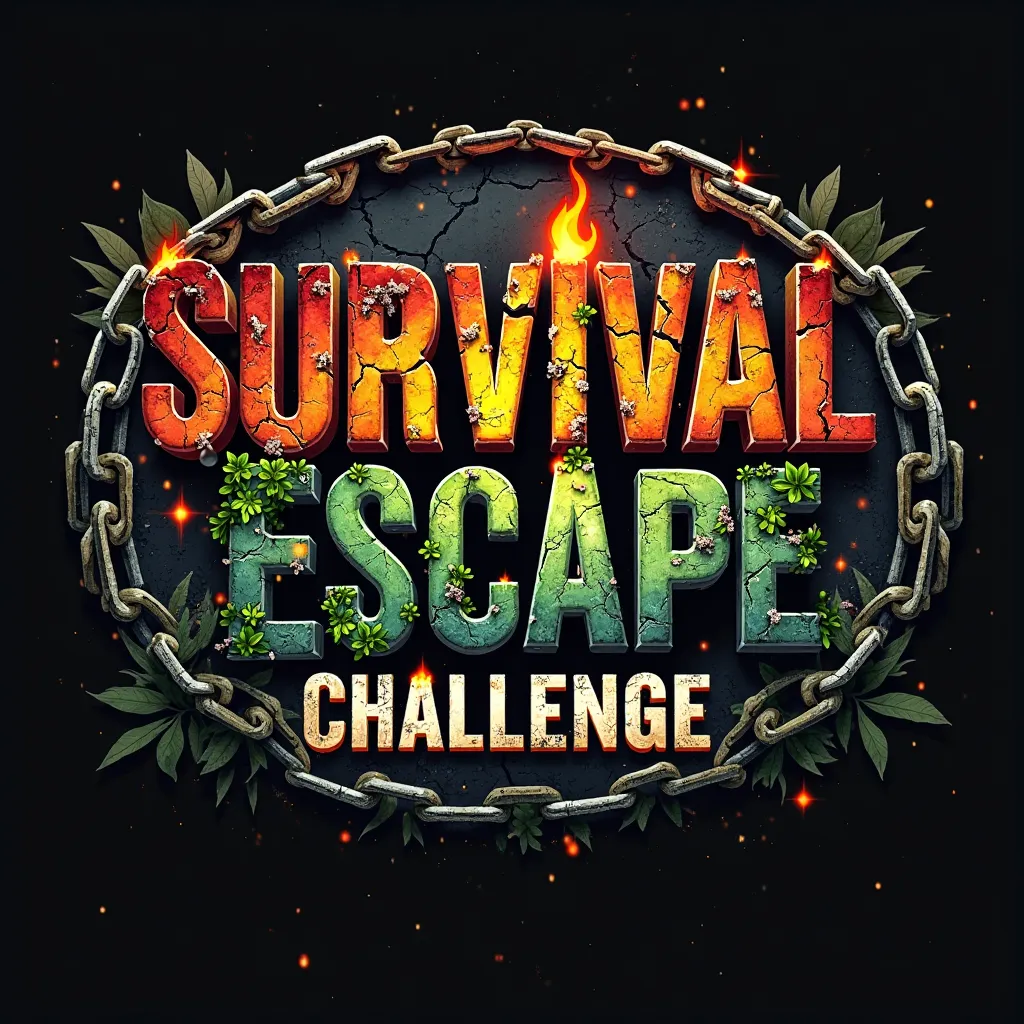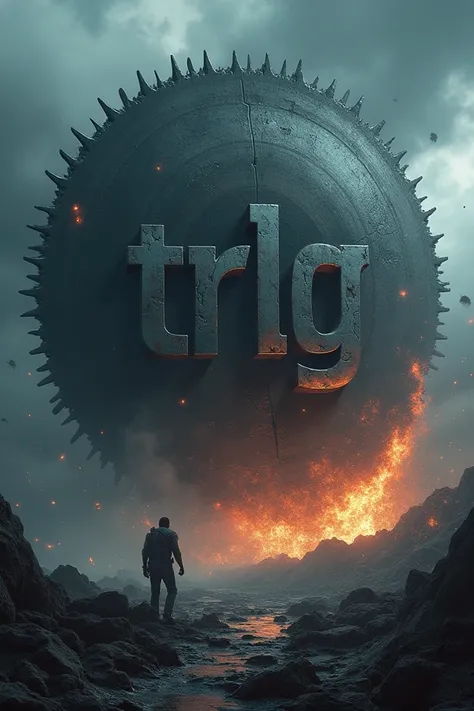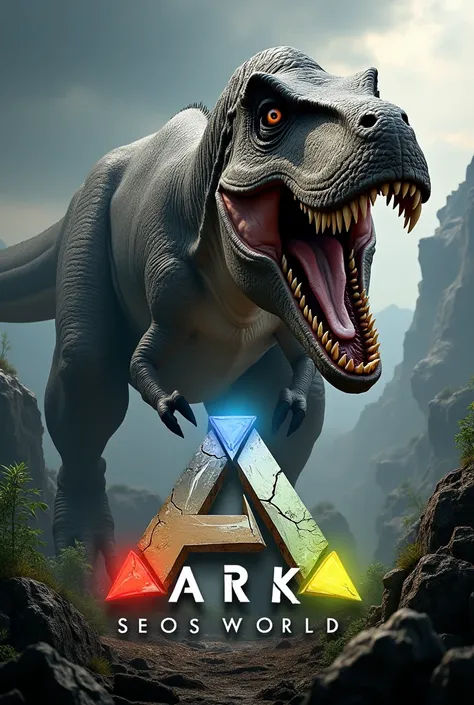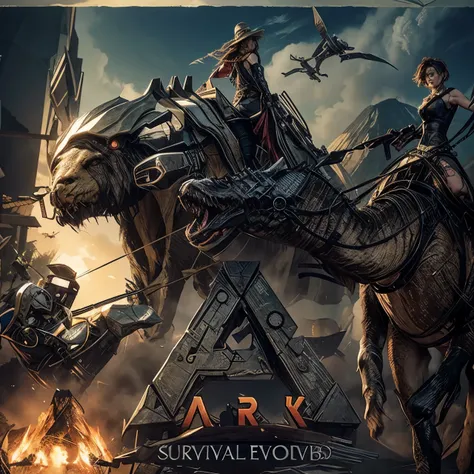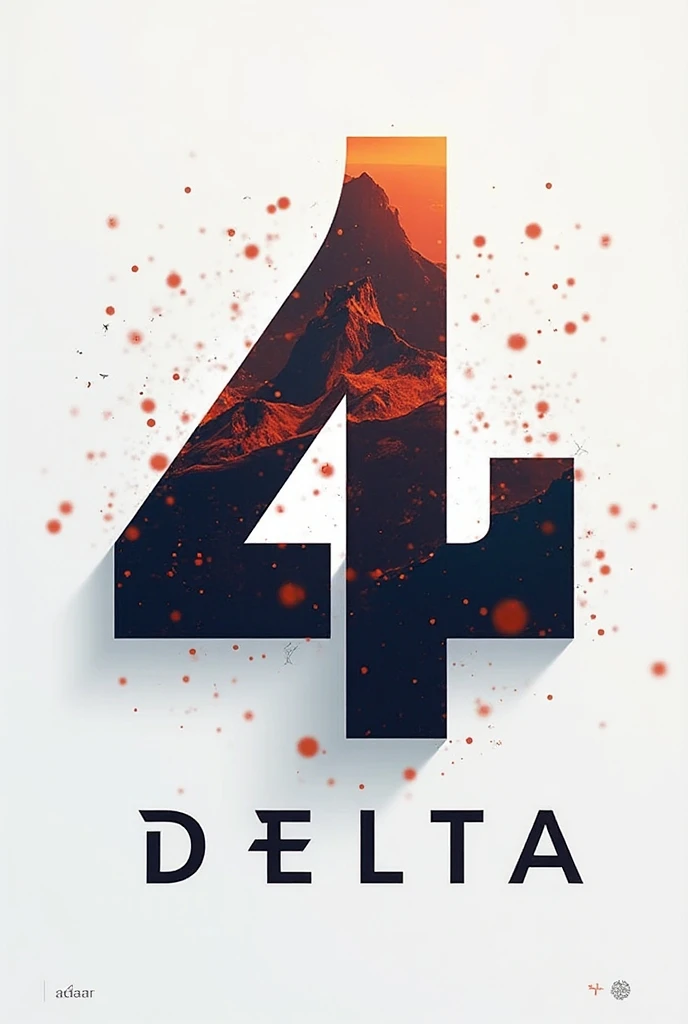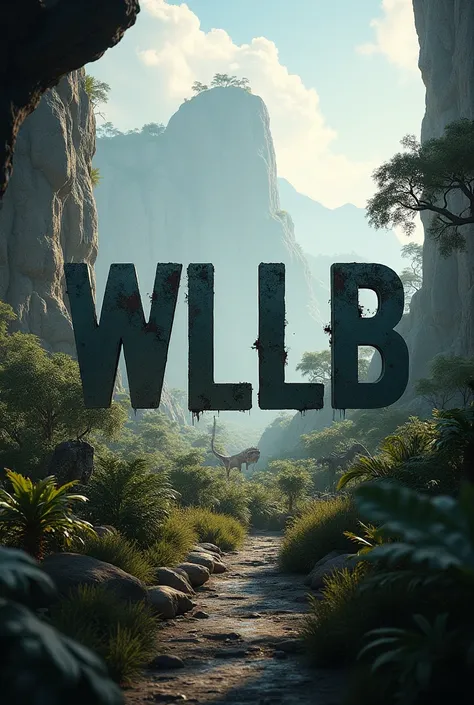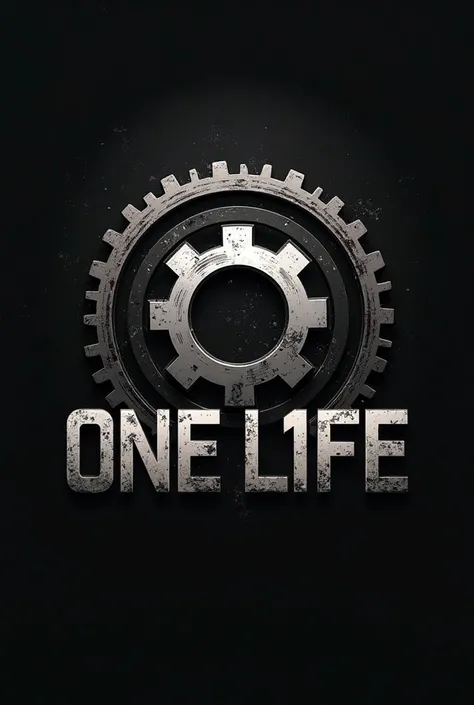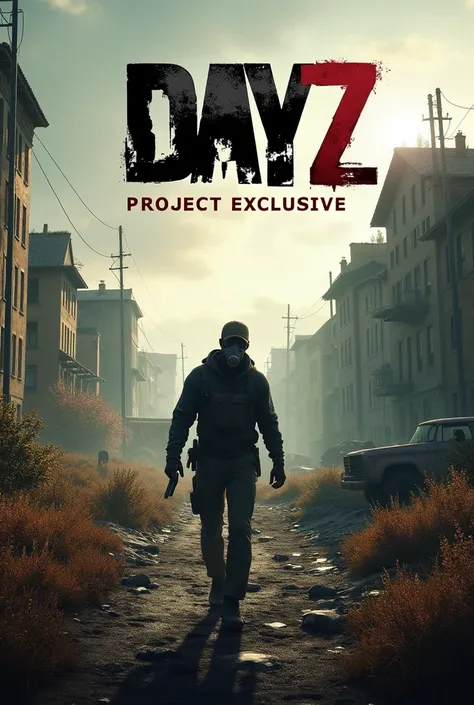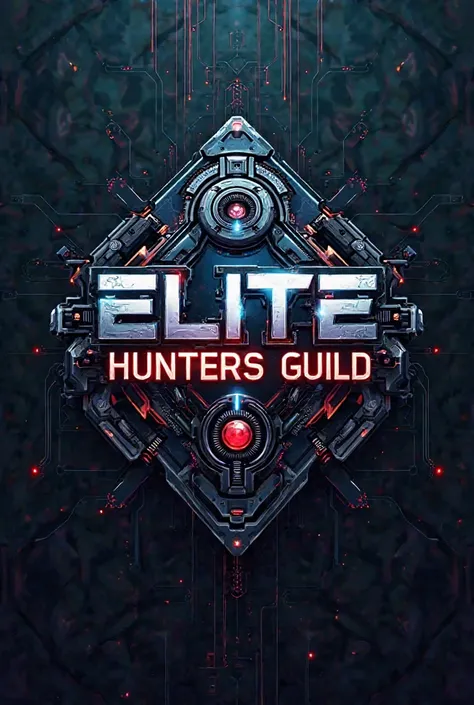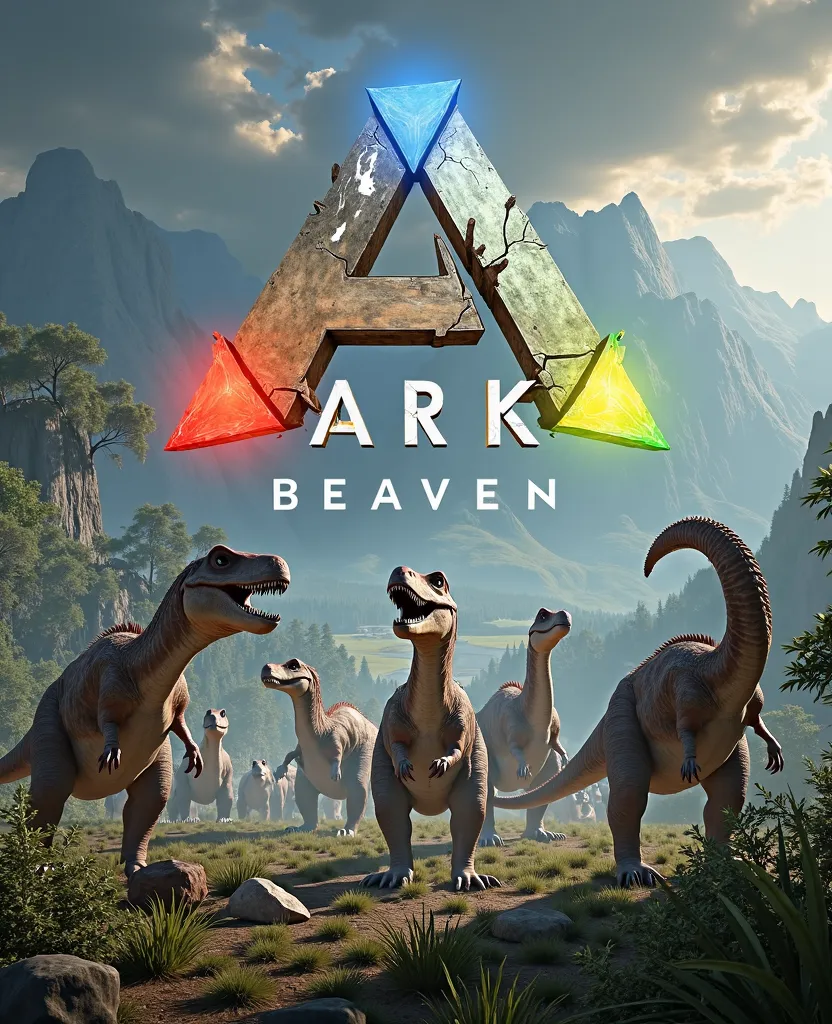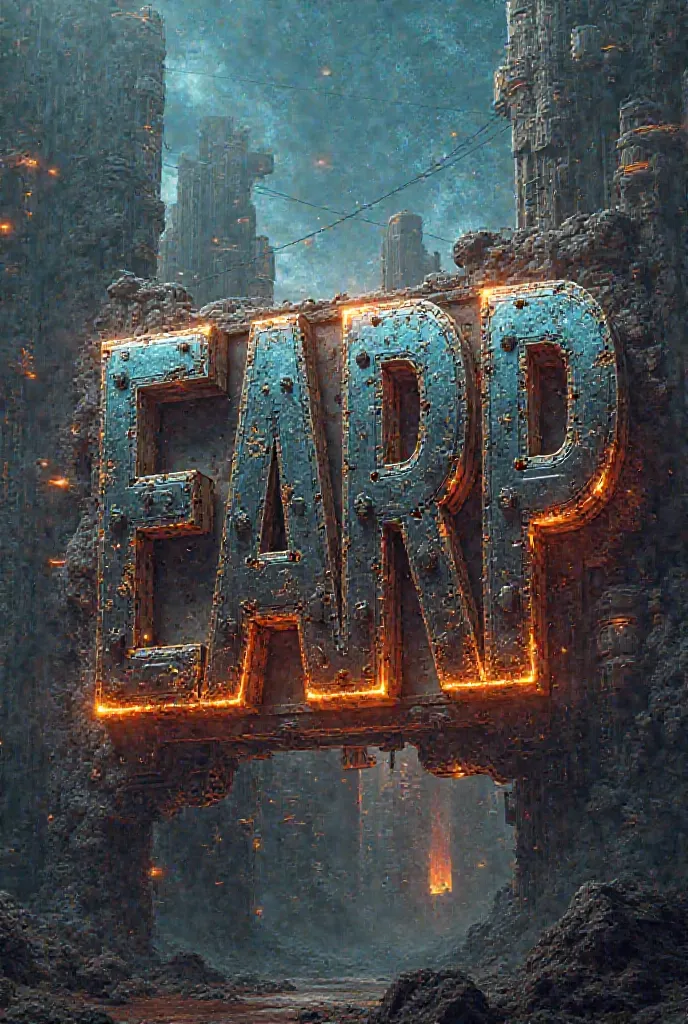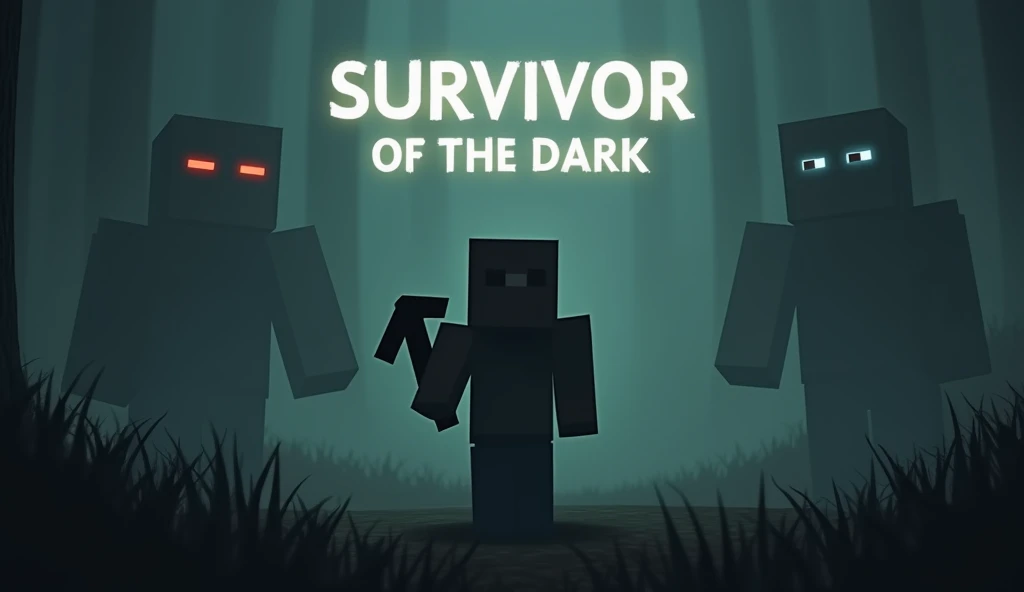To create a convincing fake announcement image with the specified text on a phon

To create a convincing fake announcement image with the specified text on a phone screen, follow these steps: 1. **Select a Phone Mockup**: - Find a high-quality phone mockup online. Search for “phone mockup template” or use a design tool that offers mockup templates. 2. **Prepare Your Image**: - Open the phone mockup in your design tool. 3. **Design the Announcement**: - Create a new design layer that fits the phone screen. - Add the ARK logo and title: “ARK: Ultimate Survivor Edition” - Include the text: “Release delayed to the end of 2025. Maps are being fixed and will be released simultaneously.” 4. **Add Visuals**: - If possible, use game-related imagery or map graphics to make it look authentic. - Ensure the text is clear and readable. 5. **Insert the Design into the Phone Mockup**: - Place your announcement design onto the phone screen in the mockup. - Adjust the design to fit within the screen boundaries of the phone. 6. **Final Touches**: - Add a subtle background blur or shadow if needed to make the phone screen look realistic. - Save and export your image as PNG or JPEG. This will create a realistic-looking fake announcement on a phone screen. If you have specific design questions or need further assistance with creating this image, let me know!
Generation Data
السجل
كلمة التلميح
نسخ
To create a convincing fake announcement image with the specified text on a phone screen
,
follow these steps:
1
.
**Select a Phone Mockup**:
- Find a high-quality phone mockup online
.
Search for “phone mockup template” or use a design tool that offers mockup templates
.
2
.
**Prepare Your Image**:
- Open the phone mockup in your design tool
.
3
.
**Design the Announcement**:
- Create a new design layer that fits the phone screen
.
- Add the ARK logo and title: “ARK: Ultimate Survivor Edition”
- Include the text: “Release delayed to the end of 2025
.
Maps are being fixed and will be released simultaneously
.
”
4
.
**Add Visuals**:
- If possible
,
use game-related imagery or map graphics to make it look authentic
.
- Ensure the text is clear and readable
.
5
.
**Insert the Design into the Phone Mockup**:
- Place your announcement design onto the phone screen in the mockup
.
- Adjust the design to fit within the screen boundaries of the phone
.
6
.
**Final Touches**:
- Add a subtle background blur or shadow if needed to make the phone screen look realistic
.
- Save and export your image as PNG or JPEG
.
This will create a realistic-looking fake announcement on a phone screen
.
If you have specific design questions or need further assistance with creating this image
,
let me know
!
معلومات
Checkpoint & LoRA

Checkpoint
SeaArt Infinity
#واقعي
#SeaArt Infinity
0 تعليق
0
0
0