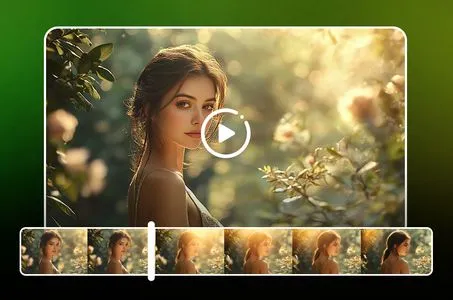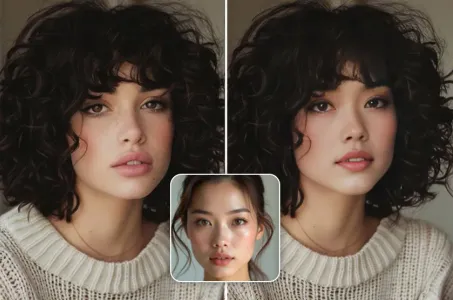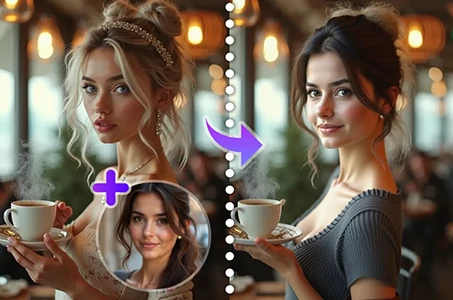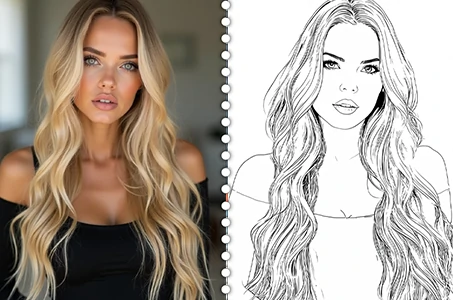A green snake with a long neck and a long tail

Generation Data
Records
Prompts
Copy
Creating a T-shirt design with vector art and typography can be a fun and creative project
.
Here's a step-by-step guide on how to create a design with the phrase "When You're King
,
Watch out for Cobras" and an illustration of a Snake king being hunted by jealous snakes:
**Step 1: Sketch Your Design**
Before you start working on the computer
,
it's a good idea to sketch out your design concept on paper
.
This will help you visualize the layout and composition of your design
.
You can sketch a rough outline of the Snake king and the jealous snakes
.
**Step 2: Set Up Your Workspace**
Open your preferred vector graphics software
.
Adobe Illustrator is a popular choice
,
but you can also use free alternatives like Inkscape or online tools like Vectr
.
**Step 3: Typography**
Start by creating the text for your T-shirt design
.
Here's how you can do it:
a
.
Select the "Text" tool in your software
.
b
.
Choose a bold and eye-catching font that fits the theme
.
You might want to use a font that resembles snake scales or has a regal feel
.
c
.
Type out the phrase "When You're King
,
Watch out for Cobras" and adjust the font size and spacing until it looks balanced and visually appealing
.
**Step 4: Create the Illustration**
Now
,
let's work on the illustration of the Snake king being hunted by jealous snakes:
a
.
Use the "Pen" or "Bezier" tool to create the Snake king character
.
You can make it look like a snake with a crown and regal attire
.
b
.
Next
,
create the jealous snakes
.
They can be depicted with menacing expressions and perhaps a hidden agenda
.
c
.
Add details and features to make the characters visually interesting
.
Experiment with different shapes and colors to make them stand out
.
d
.
Arrange the characters in a way that tells the story of the Snake king being hunted by the jealous snakes
.
You can have the jealous snakes lurking in the background or preparing to strike
.
**Step 5: Refine and Finalize**
Review your design and make any necessary adjustments to ensure it looks
INFO
0 comment
0
0
0