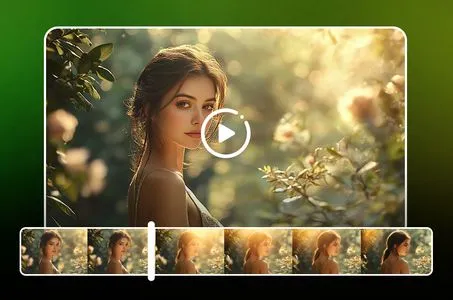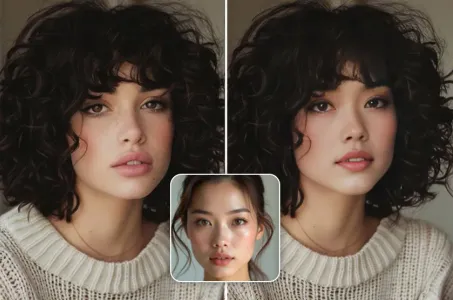Creating an engaging and eye-catching YouTube thumbnail for your

Generation Data
Records
Prompts
Copy
Creating an engaging and eye-catching YouTube thumbnail for your "Free Fire Live with Albert" stream can significantly boost viewer engagement
.
Here's a step-by-step guide along with key elements to include in your thumbnail design:
Key Elements for the Thumbnail:
Dynamic Action Scene:
Include a high-action screenshot or artwork from the game
,
showcasing a key moment like a gunfight
,
explosion
,
or character in action
.
Character Image:
Use a recognizable Free Fire character or avatar
.
This could be your in-game character or Albert's character
,
prominently featured to draw attention
.
Bold Text:
Include large
,
readable text that stands out
.
Use phrases like "Free Fire Live" or "With Albert" to clearly convey the stream's content
.
Colors:
Use vibrant and contrasting colors to make the thumbnail pop
.
Consider using the Free Fire logo colors (orange
,
black
,
and white) to maintain brand consistency
.
Albert’s Image:
If possible
,
add a picture of Albert
.
This could be a real photo or an in-game avatar if it's a well-known persona
.
It helps in personalizing the stream and connecting with the audience
.
Free Fire Logo:
Incorporate the Free Fire logo to make it clear which game is being played
.
This can help attract fans of the game who are browsing through YouTube
.
Live Indicator:
Add a "LIVE" badge or icon to indicate that the content is live
.
Red is a typical color for live indicators and grabs attention quickly
.
Emojis or Graphics:
Consider adding fun emojis or gaming-related graphics like weapons or explosions to add a dynamic touch to the thumbnail
.
Thumbnail Design Steps:
Choose the Background:
Select an action-packed Free Fire game scene as the background
.
Add Character and Albert:
Place the Free Fire character on one side
,
and include an image of Albert on the other side to balance the composition
.
Overlay the Text:
Use bold
,
clear fonts
.
Something like “Free Fire Live” in a large size at the top and “With Albert” below it or vice versa
.
Make sure the text
INFO
Checkpoint & LoRA
Checkpoint
AbsoluteRealIndian
#Realistic
#Clothing
0 comment
0
0
0