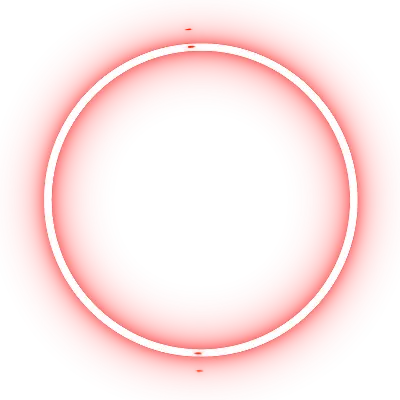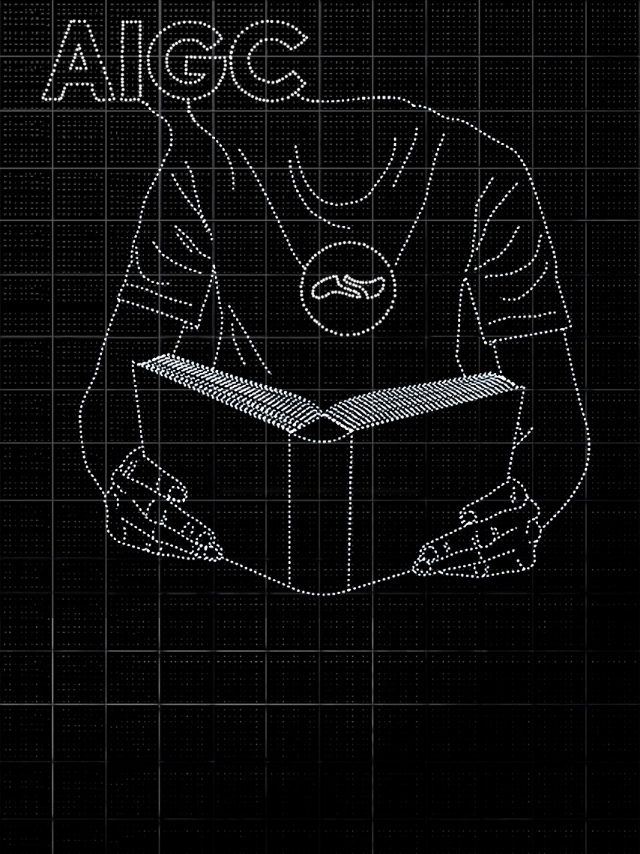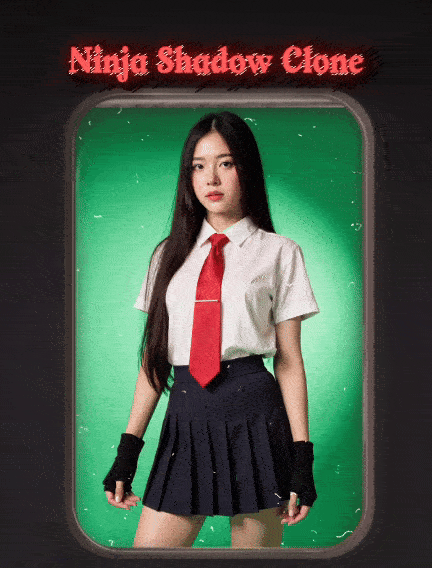Create this image - Composition: Position of the Characters

Generation Info
Records
Prompts
Create this image - Composition:
Position of the Characters: Goku must be in a dynamic pose
,
with hands extended in front of him while launching the Kamehameha
.
Piccolo Daimaoh must be in a defensive or retreating position
,
to show the strength of the attack
.
Background: Choose a backdrop that complements the scene
,
like a devastated landscape or a battlefield
.
This helps create an environment that amplifies the tension of the moment
..
Initial Drawing:
Character Sketch: Start with sketches of the characters in correct positions and proportions
..
Goku should have a determined expression and Piccolo Daimaoh an expression of surprise or discomfort
..
Figure Details: Add details to character costumes and features
.
Make sure you capture the energy and intensity of the Kamehameha
.
Digital or Traditional Painting:
Color Base: Start with basic layers of color to define the palette
.
Utilize cores vibrantes para o Kamehameha
,
like bright blue and white
,
and contrasting colors for the characters and the background
.
Shadows and Lights: Add shadows and highlights to add depth and realism
.
The Kamehameha must have an intense glow
,
illuminating Goku and affecting Piccolo Daimaoh'
;
s illumination
.
Details and Textures: Refine the details
,
like the effect of the Kamehameha energy and Piccolo Daimaoh'
;
s reaction
.
Use textures to give a more professional finish
.
especial effects:
Energia do Kamehameha: Create a bright
,
explosive effect for the Kamehameha
.
Can add particles
,
sparks and an aura to emphasize the strength of the attack
.
Impact and Distortion: Add visual effects to show the impact of the Kamehameha hitting Piccolo Daimaoh
,
such as distortions and shock waves
.
Review and Finalization:
Final Adjustments: Review painting to adjust colors
,
contrasts and final details
.
Make sure all elements are balanced and the scene conveys the desired intensity
..
signature: Don'
;
t forget to sign your work
!
Checkpoint & LoRA
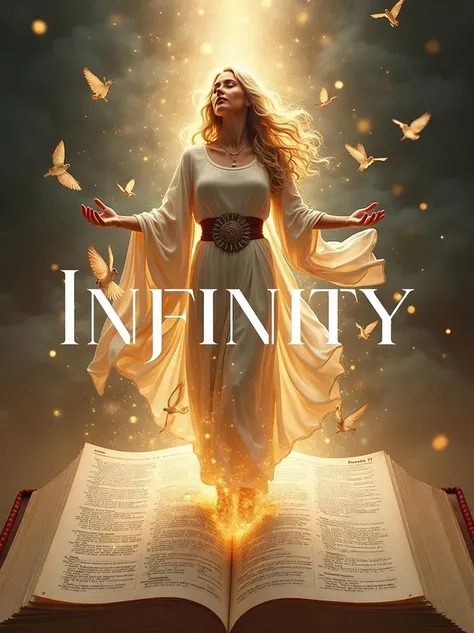
Checkpoint
SeaArt Infinity
0 comment
0
0
0
0/400