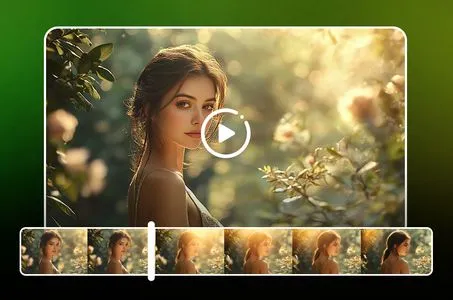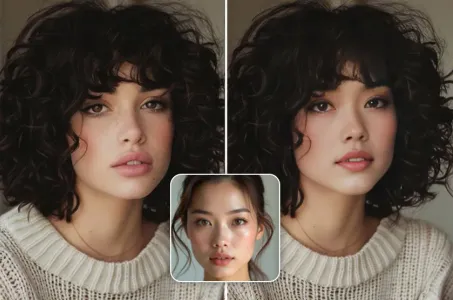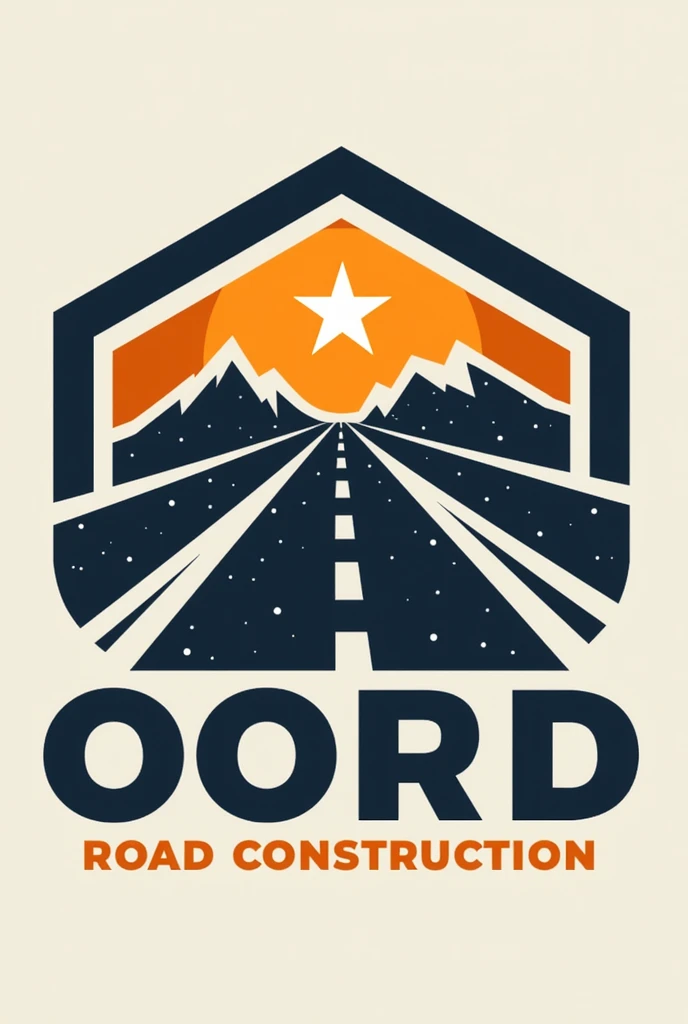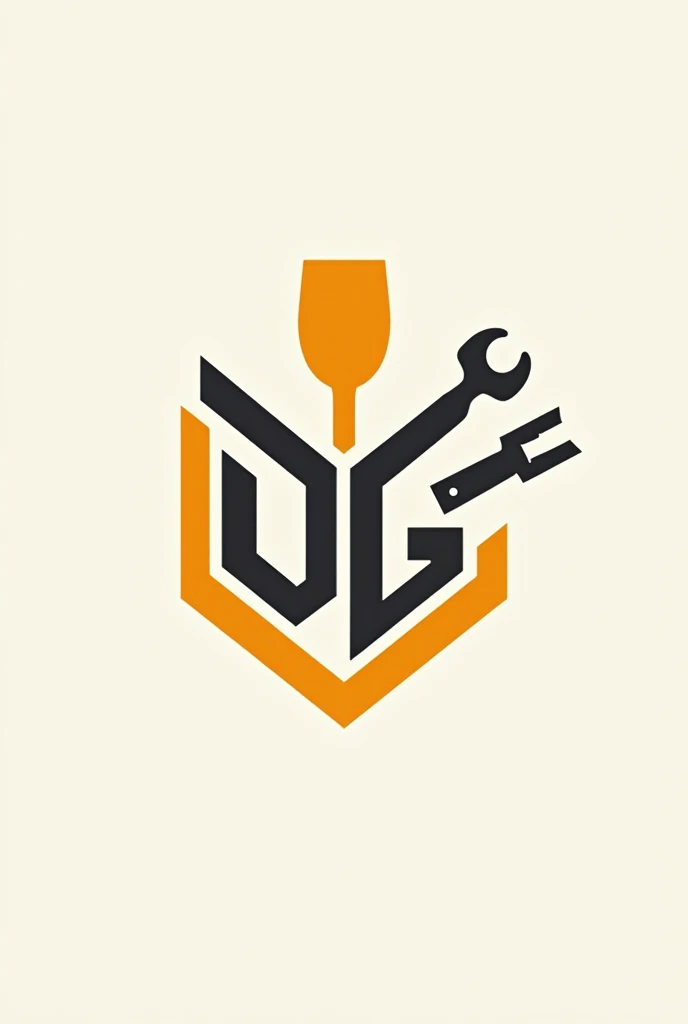1. Open Adobe Illustrator or your preferred AI design software

1. Open Adobe Illustrator or your preferred AI design software. 2. Create a new document with dimensions suitable for a t-shirt logo, e.g., 12x12 inches at 300 dpi. 3. Use the Text tool to type "Lloyd Cox Cutting Horses" in a bold, stylish font suitable for a horse training theme. 4. Draw or import a vector silhouette of a cutting horse or a rider on a horse. 5. Position the text and graphic elements to create a balanced and appealing layout. 6. Choose a color scheme (e.g., shades of brown, black, or gold) that represents the horse training theme. 7. Ensure the logo elements are all on the same layer and adjust the transparency to have a transparent background. 8. To create a contrasting background for preview purposes only, add a separate layer and fill it with a distinct color that doesn't match any part of the design (e.g., bright green or neon pink). 9. Save the design with a transparent background as a PNG for the t-shirt design. 10. Export the design as an AI file for future edits or vector scaling. To create a transparent logo, it's important that when you save or export your final design, you choose a format that supports transparency, such as PNG or SVG.
Generation Data
Records
Prompts
Copy
1
.
Open Adobe Illustrator or your preferred AI design software
.
2
.
Create a new document with dimensions suitable for a t-shirt logo
,
e
.
g
.,
12x12 inches at 300 dpi
.
3
.
Use the Text tool to type "Lloyd Cox Cutting Horses" in a bold
,
stylish font suitable for a horse training theme
.
4
.
Draw or import a vector silhouette of a cutting horse or a rider on a horse
.
5
.
Position the text and graphic elements to create a balanced and appealing layout
.
6
.
Choose a color scheme (e
.
g
.,
shades of brown
,
black
,
or gold) that represents the horse training theme
.
7
.
Ensure the logo elements are all on the same layer and adjust the transparency to have a transparent background
.
8
.
To create a contrasting background for preview purposes only
,
add a separate layer and fill it with a distinct color that doesn't match any part of the design (e
.
g
.,
bright green or neon pink)
.
9
.
Save the design with a transparent background as a PNG for the t-shirt design
.
10
.
Export the design as an AI file for future edits or vector scaling
.
To create a transparent logo
,
it's important that when you save or export your final design
,
you choose a format that supports transparency
,
such as PNG or SVG
.
INFO
Checkpoint & LoRA

Checkpoint
SeaArt Infinity
#Cartoon
#Product Design
#SeaArt Infinity
0 comment
0
0
0