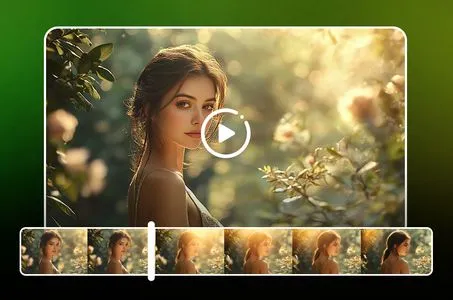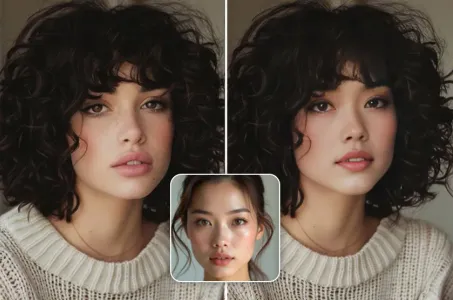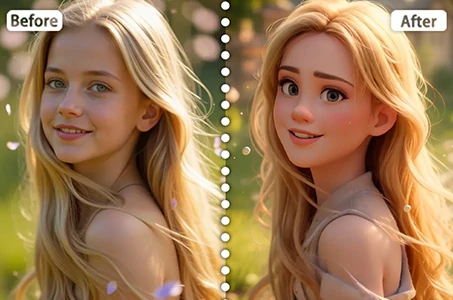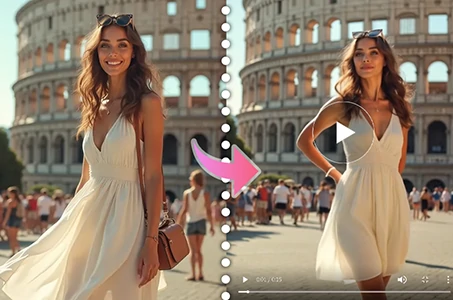For the text design of "Learn with Mozeel" that complements your logo and banner

Generation Data
Records
Prompts
Copy
For the text design of "Learn with Mozeel" that complements your logo and banner:
### **Typography and Font Choices:**
1
.
**Primary Font (for "Learn"):**
- **Font Style**: Use a bold
,
sans-serif font for "Learn
.
" Something modern and strong
,
like **Montserrat Bold** or **Lato Bold**
.
- **Style**: All uppercase letters with a slight letter-spacing increase for a clean and authoritative look
.
- **Color**: Dark blue or black to convey trust and professionalism
.
2
.
**Secondary Font (for "with Mozeel"):**
- **Font Style**: Use a more playful or script font for "with Mozeel
,
" like **Pacifico** or **Cursive Handwritten** style
.
- **Style**: Mixed-case letters with a slight slant to make it look approachable and friendly
.
- **Color**: A lighter shade
,
like green or teal
,
to contrast with the boldness of "Learn
.
"
### **Text Layout:**
- **Stacked Arrangement**: Position "Learn" above "with Mozeel
,
" with "Learn" being the dominant
,
larger text
,
and "with Mozeel" slightly smaller and centered beneath it
.
This creates a clear visual hierarchy
.
- **Inline Arrangement**: Alternatively
,
you can place "Learn" to the left and "with Mozeel" to the right
,
with a subtle separator like a vertical line or a simple math symbol (like “+” or “=”) between them
.
### **Special Effects:**
- **Outline**: Give "Learn" a slight outline to make it stand out more against different backgrounds
,
especially if you’re using it on both dark and light areas of the banner
.
- **Shadow/Glow**: Add a subtle shadow or outer glow effect to "with Mozeel" to make it pop
,
particularly if the background is busy
.
### **Matching Banner Style:**
- **Gradient Background**: Use a gradient background on the banner that transitions from a deep blue to a lighter shade
.
This will create a natural backdrop that aligns with the colors used in the text
.
- **Integration with Logo**: Ensure that the text aligns with the logo in terms of color and placement
.
You can place the logo to the left of t
INFO
Checkpoint & LoRA

Checkpoint
SeaArt Infinity
#Cartoon
#Product Design
#SeaArt Infinity
0 comment
0
0
0