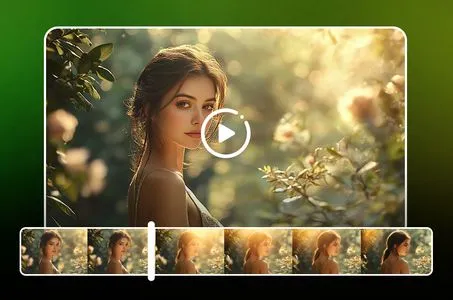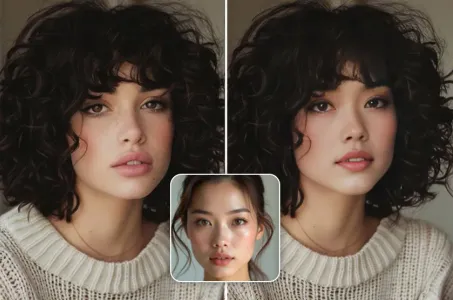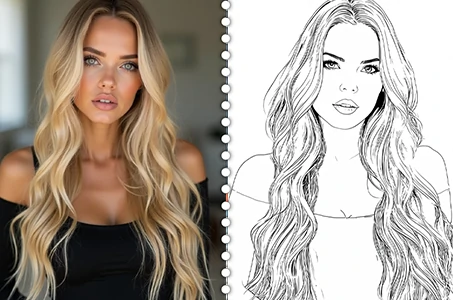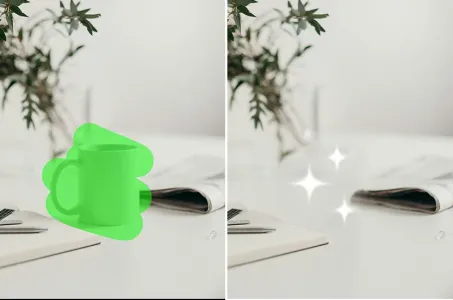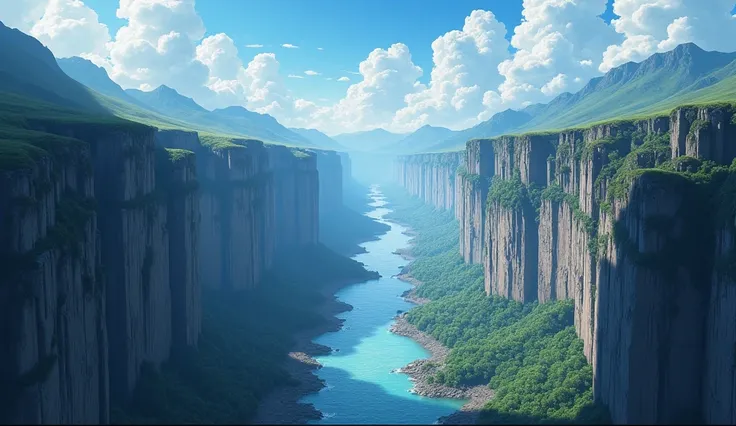A view of a river running through a lush green valley

Enhance your landscape in the style of Minecraft by following the tips below to make it as realistic as possible: 1. Choose suitable textures: Be sure to select textures that complement each other and have high quality. This will prevent the blocks from looking out of place and contribute to a cohesive appearance of the landscape. 2. Vary the terrain: Add different types of terrain, such as mountains, plains, forests, and oceans. Also include variations in the height of the terrain, creating hills and valleys. The diversity of terrains provides a more natural and interesting aspect to the landscape. 3. Add diverse vegetation: Include a variety of trees, flowers, shrubs, and grasses in different parts of the landscape. This diversity of vegetation increases the sense of life and authenticity. Remember to consider the distribution of species according to the corresponding biomes. 4. Add details: Include highlighting elements to make the landscape more interesting. Add rocks, caves, ravines, suspension bridges or even ancient ruins. In addition, use elements such as streams, waterfalls and water currents to give more life to the environment. 5. Adjust the lighting: Pay attention to the lighting in your landscape. Consider the time of day and use torches, light fixtures, and lamps to create realistic effects. For example, in shaded areas, the lighting should be softer, while in open, sunny areas, the lighting may be more intense. 6. Add weather effects: Introduce weather elements to add an extra touch of realism. Include clouds at different altitudes, fog to create a mysterious atmosphere, rain for a humid environment, and even snow on top of mountains. These effects contribute to an immersive experience in the landscape. Remember to follow the Minecraft block grid and maintain the ratio between the different parts of the landscape to ensure a balanced appearance. With these tips, you will be able to c
Prompts
Copy
Enhance your landscape in the style of Minecraft by following the tips below to make it as realistic as possible:
1
.
Choose suitable textures: Be sure to select textures that complement each other and have high quality
.
This will prevent the blocks from looking out of place and contribute to a cohesive appearance of the landscape
.
2
.
Vary the terrain: Add different types of terrain
,
such as mountains
,
plains
,
forests
,
and oceans
.
Also include variations in the height of the terrain
,
creating hills and valleys
.
The diversity of terrains provides a more natural and interesting aspect to the landscape
.
3
.
Add diverse vegetation: Include a variety of trees
,
flowers
,
shrubs
,
and grasses in different parts of the landscape
.
This diversity of vegetation increases the sense of life and authenticity
.
Remember to consider the distribution of species according to the corresponding biomes
.
4
.
Add details: Include highlighting elements to make the landscape more interesting
.
Add rocks
,
caves
,
ravines
,
suspension bridges or even ancient ruins
.
In addition
,
use elements such as streams
,
waterfalls and water currents to give more life to the environment
.
5
.
Adjust the lighting: Pay attention to the lighting in your landscape
.
Consider the time of day and use torches
,
light fixtures
,
and lamps to create realistic effects
.
For example
,
in shaded areas
,
the lighting should be softer
,
while in open
,
sunny areas
,
the lighting may be more intense
.
6
.
Add weather effects: Introduce weather elements to add an extra touch of realism
.
Include clouds at different altitudes
,
fog to create a mysterious atmosphere
,
rain for a humid environment
,
and even snow on top of mountains
.
These effects contribute to an immersive experience in the landscape
.
Remember to follow the Minecraft block grid and maintain the ratio between the different parts of the landscape to ensure a balanced appearance
.
With these tips
,
you will be able to c
INFO
Checkpoint & LoRA

Checkpoint
ReV Animated
0 comment
0
3
0