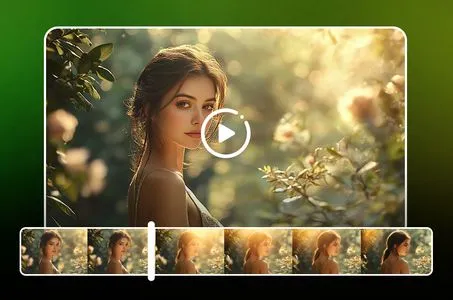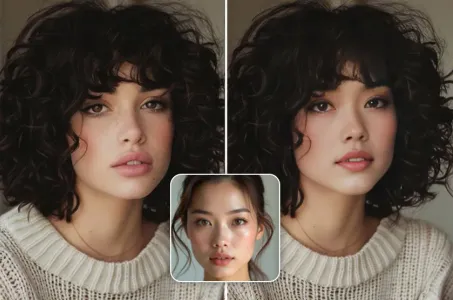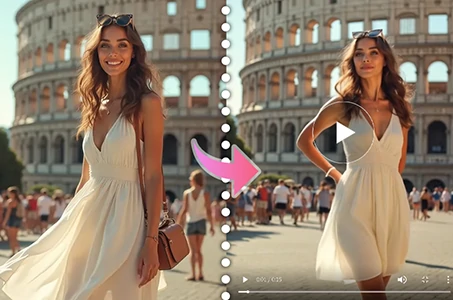A poster of a space scene with a large planet in the background

Prompts
Copy
from PIL import Image
,
ImageDraw
,
ImageFont
# Set the image size and background color
width
,
height = 800
,
200
background_color = (255
,
255
,
255)
# Image creation
image = Image
.
new('RGB'
,
(width
,
height)
,
background_color)
# Text and font settings
text = "In the beginning God created the heavens and the earth"
font_size =
font_size =
font
36
font_color = (
font
0
,
0
,
0)
font = ImageFont
.
truetype(
font = Image
"arial
.
ttf"
,
font_size)
# Draw text on an image
draw = ImageDraw
.
Draw(image)
text_width
,
text_height = draw
.
textsize(text
,
font)
x = (width - text_width) /
draw = ImageDraw
.
Draw(image)
text_width
,
text_height = draw
.
textsize(text
,
font)
x = (width
draw = ImageDraw
.
Draw(image)
text_width
,
text_height = draw
.
textsize
draw = ImageDraw
.
Draw(image)
text_width
,
text_height = draw
.
text
draw = ImageDraw
.
Draw(image)
text_width
2
y = (height - text_height) /
y = (height - text_height) /
2
draw
.
text((x
,
y)
,
text
,
font=font
,
fill=font_color)
draw
.
text((x
,
y)
,
text
,
font=font
,
fill=
draw
.
text((x
,
y)
,
text
,
# Save the image
image
.
save(
image
"creation_text
.
png")
# Image display
image
.
show()
image
.
show()
``
image
.
show()
image
This code uses the Pillow library in Python to create a "In the beginning God created the heavens and the earth
.
" Create an image that uses text
.
When you run the code
,
user
You are an expert at coding
.
"In the beginning God created the heavens and the earth
.
"allows you to divide the text into SEAART images
.
ChatGPT
water
Python
Copy the code
from PIL import Image
,
ImageDraw
,
ImageFont
# Image size and background settings
width
,
height =
width
800
,
400
background_color = (0
,
0
,
0)
# Image creation
image = Image
.
new('RGB'
,
(width
,
height)
,
background_color)
# Text and font settings
text = "In the beginning God created the heavens and the earth"
font_size = 36
font_color = (255
,
255
,
255)
font_path = "your_font_file
.
ttf" # Enter the font file path you want to use
.
# Draw text on an image
draw = ImageDraw
.
Draw(image)
font = Image
INFO
Checkpoint & LoRA
Checkpoint
ReV Animated
0 comment
0
0
0