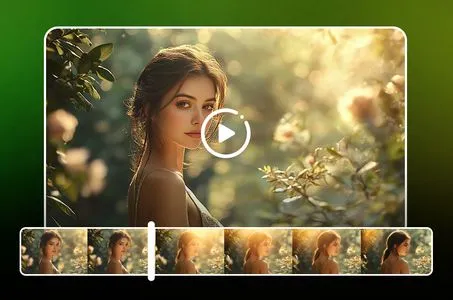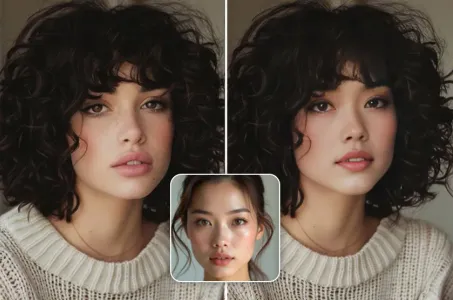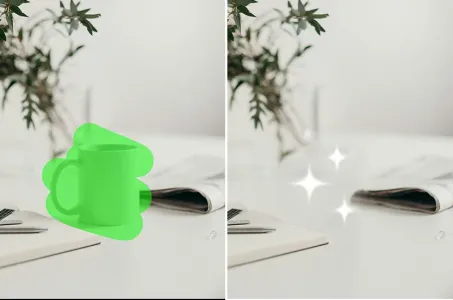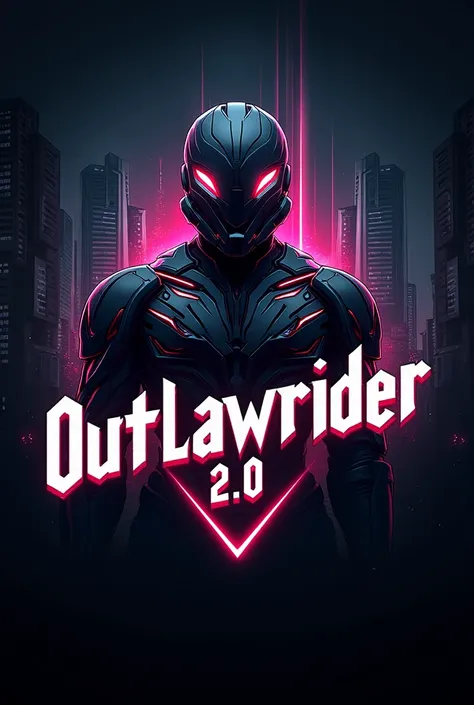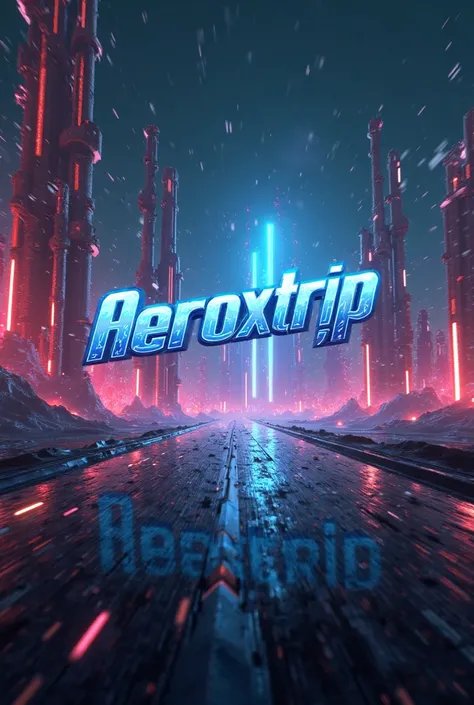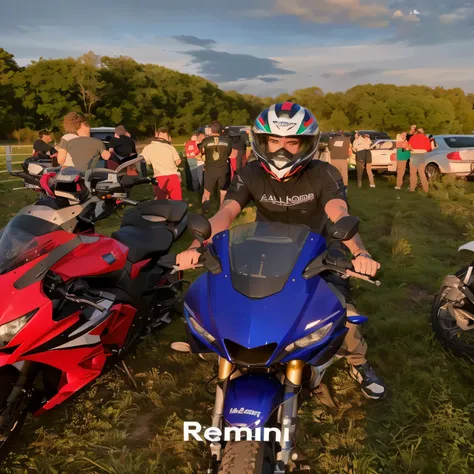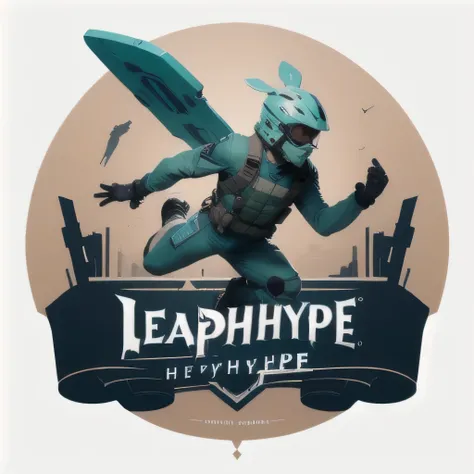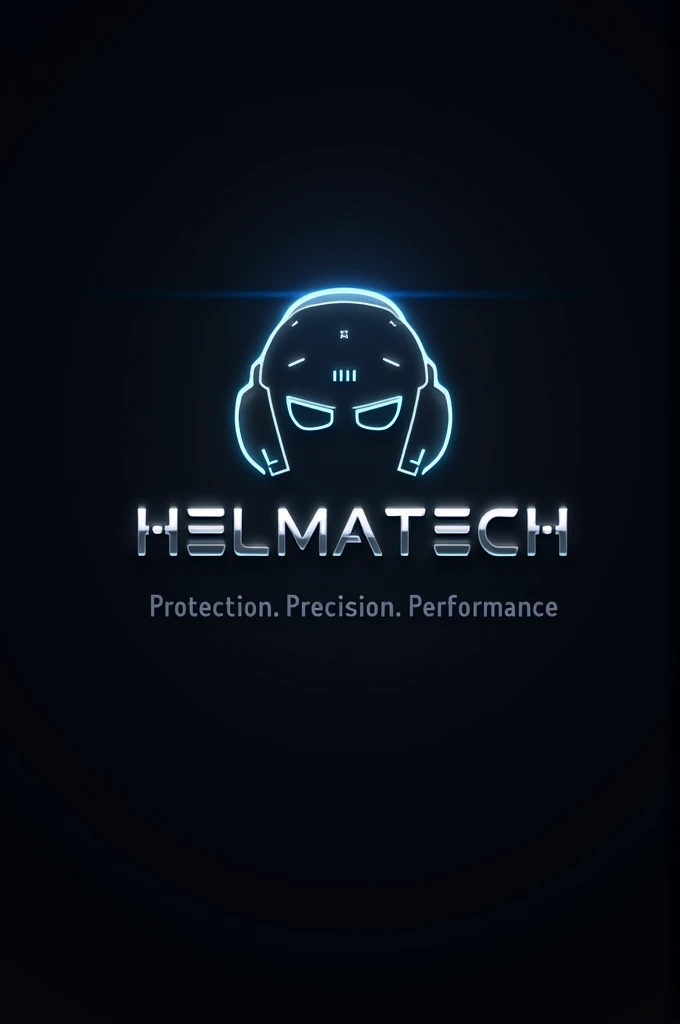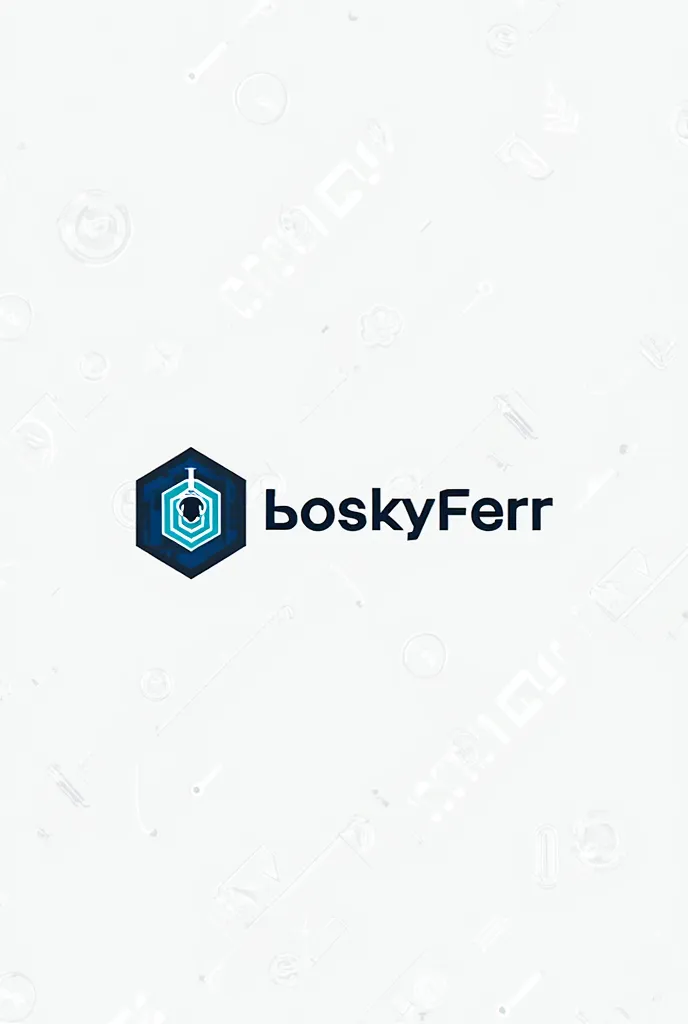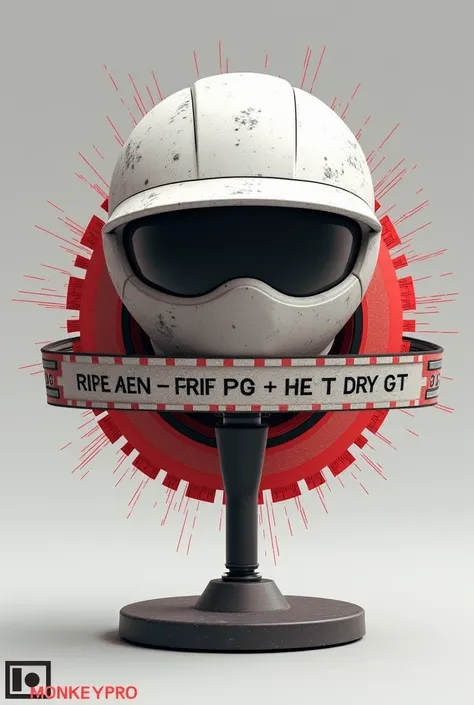Background: Dynamic Gameplay Scene: Use a high-quality screenshot from BGMI sho

Background: Dynamic Gameplay Scene: Use a high-quality screenshot from BGMI showing a thrilling moment, like a character aiming or in the middle of a firefight, to create an action-packed background. Main Focus: Gyroscope Icon: Place a large, clear gyroscope icon prominently on the thumbnail to immediately signal the topic. Text: Bold and Readable: Use large, bold text that contrasts well with the background. Consider: Main Text: "BEST GYRO SETTINGS" Highlight: "Pro Tips" or "Ultimate Guide" in a smaller font or different color. Position the text in the upper half or along the side for better visibility. Visual Cues: Smartphone Image: Include an image of a smartphone with arrows around it to indicate motion, emphasizing gyroscope usage. Settings Overlay: Add a semi-transparent overlay of in-game settings or a sensitivity slider bar to give viewers a quick visual cue about the content. Characters: Popular BGMI Character: Feature a recognizable character from BGMI, positioned to one side, looking towards the text or settings, creating a focal point. Color Scheme: Use bright, eye-catching colors like neon green, yellow, or red for the text and key elements to ensure they pop against the background. Maintain a balance so the thumbnail isn’t too cluttered. Additional Elements: Highlights and Arrows: Use arrows or highlight circles to draw attention to specific parts of the thumbnail, like the gyroscope icon or settings. Vibrant Borders: Consider adding a vibrant border to the thumbnail to make it stand out among other videos.
Generation Data
Records
Prompts
Copy
Background:
Dynamic Gameplay Scene: Use a high-quality screenshot from BGMI showing a thrilling moment
,
like a character aiming or in the middle of a firefight
,
to create an action-packed background
.
Main Focus:
Gyroscope Icon: Place a large
,
clear gyroscope icon prominently on the thumbnail to immediately signal the topic
.
Text:
Bold and Readable: Use large
,
bold text that contrasts well with the background
.
Consider:
Main Text: "BEST GYRO SETTINGS"
Highlight: "Pro Tips" or "Ultimate Guide" in a smaller font or different color
.
Position the text in the upper half or along the side for better visibility
.
Visual Cues:
Smartphone Image: Include an image of a smartphone with arrows around it to indicate motion
,
emphasizing gyroscope usage
.
Settings Overlay: Add a semi-transparent overlay of in-game settings or a sensitivity slider bar to give viewers a quick visual cue about the content
.
Characters:
Popular BGMI Character: Feature a recognizable character from BGMI
,
positioned to one side
,
looking towards the text or settings
,
creating a focal point
.
Color Scheme:
Use bright
,
eye-catching colors like neon green
,
yellow
,
or red for the text and key elements to ensure they pop against the background
.
Maintain a balance so the thumbnail isn’t too cluttered
.
Additional Elements:
Highlights and Arrows: Use arrows or highlight circles to draw attention to specific parts of the thumbnail
,
like the gyroscope icon or settings
.
Vibrant Borders: Consider adding a vibrant border to the thumbnail to make it stand out among other videos
.
INFO
Checkpoint & LoRA

Checkpoint
AbsoluteRealIndian
#Sci-Fi
#Product Design
0 comment
0
0
0