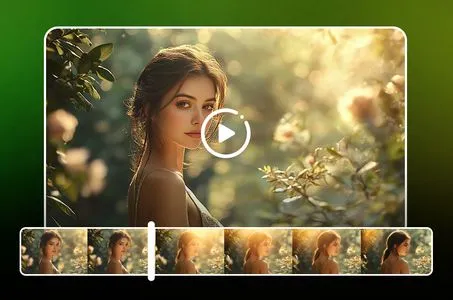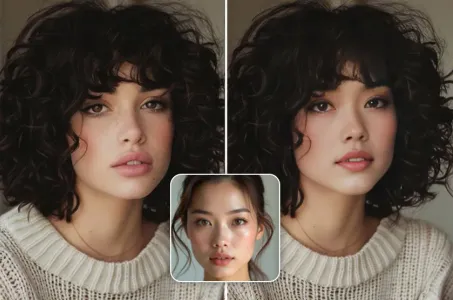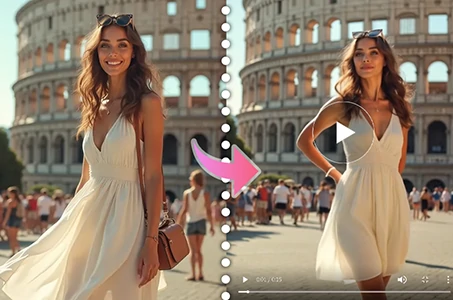Step 1: - Use the ID card pre-installed in the student card to swipe on the scr

Generation Data
Records
Prompts
Copy
Step 1:
- Use the ID card pre-installed in the student card to swipe on the screen (The card is equipped with an electronic chip so it can be easily swiped when kept in a wallet
.
)
.
- Wait for the screen to display your personal information and then select "
;
remove plastic bottle"
;
Step 2:
- Wait for the “Plastic Bottle Disposal Place” to open
.
Then put the cans in one by one - Note that you should put each can in one by one to avoid getting stuck on the mouth - Wait for it to close and dispose of the trash
.
Step 3:
- The plastic bottle shell in the machine will be compressed to reduce the storage area
..
It will then be weighed to determine the mass
..
- Finally
,
the notification on the screen
INFO
Checkpoint & LoRA

Checkpoint
SeaArt Infinity
#SeaArt Infinity
0 comment
0
0
0