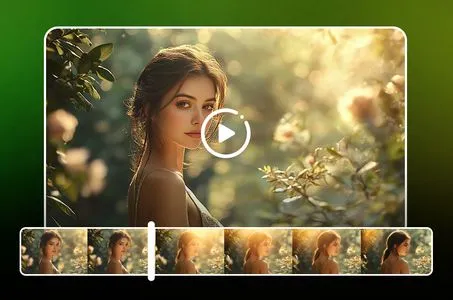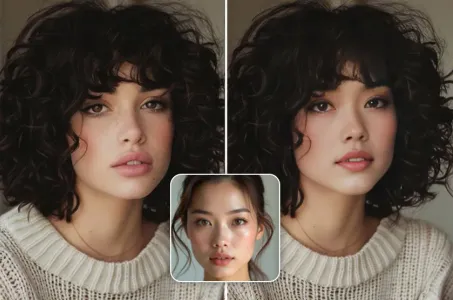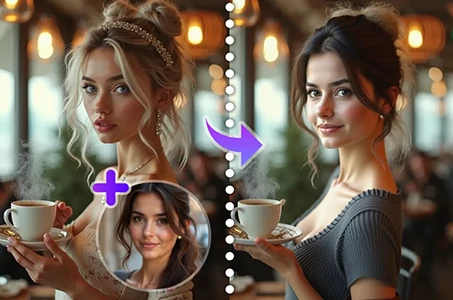### 1. **Adjusting Lighting in Photography** - **Use Dimmer Switches

Generation Data
Records
Prompts
Copy
### 1
.
**Adjusting Lighting in Photography**
- **Use Dimmer Switches**: If you're working with physical lights
,
a dimmer switch can reduce the intensity of the light source
.
- **Reduce Light Sources**: Turn off or remove some light sources to reduce the overall brightness
.
- **Use Lower Wattage Bulbs**: Replace your current light bulbs with ones that have a lower wattage
,
which will emit less light
.
- **Add Diffusion**: Place a diffuser (like a softbox or translucent cloth) in front of your light source to soften and reduce the light
.
- **Modify the Distance**: Move the light source farther away from the subject to decrease the intensity of the light
.
### 2
.
**Editing in Software (e
.
g
.,
Photoshop
,
Lightroom)**
- **Lower Exposure**: Reduce the exposure setting in your editing software to make the entire image darker
.
- **Adjust Brightness and Contrast**: Lower the brightness setting to reduce the overall light level in the image
.
- **Use Shadows and Highlights**: Increase the shadows and reduce the highlights to decrease the light in bright areas and enhance the darker regions
.
- **Apply a Vignette**: Add a vignette effect to darken the edges of the image
,
drawing focus away from bright areas
.
### 3
.
**Using Camera Settings**
- **Lower ISO**: Reduce the ISO setting on your camera to make the sensor less sensitive to light
,
resulting in a darker image
.
- **Adjust Aperture**: Use a smaller aperture (higher f-stop number) to let in less light through the lens
.
- **Increase Shutter Speed**: A faster shutter speed will reduce the amount of light that hits the camera sensor
,
making the image darker
.
### 4
.
**Controlling Light in a Room**
- **Use Curtains or Blinds**: Close curtains or blinds to block out natural light
.
- **Use Reflective Surfaces Sparingly**: Avoid placing reflective surfaces (like mirrors or white walls) near light sources
,
as they can bounce and amplify light
.
- **Cover or Block Light Sources**: Use materi
INFO
Checkpoint & LoRA

Checkpoint
SeaArt Infinity
#Realistic
#Product Design
#SeaArt Infinity
0 comment
0
5
0