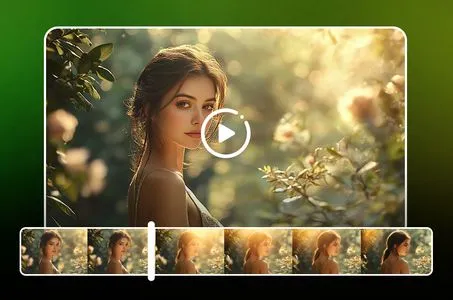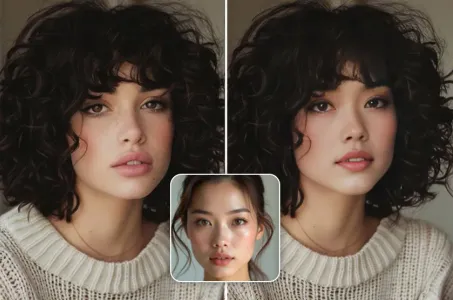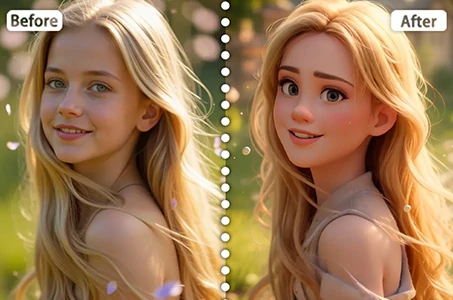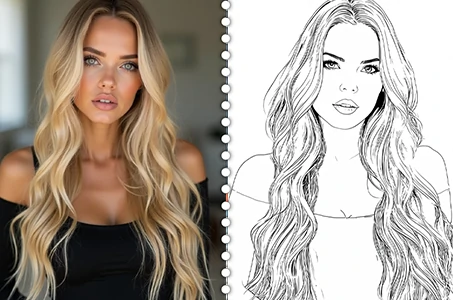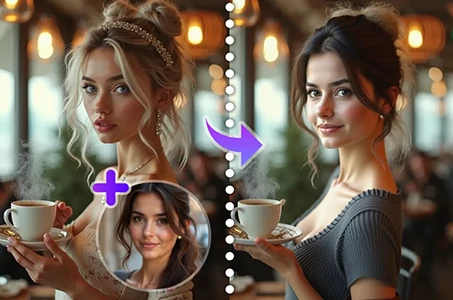Creating a professional YouTube channel cover (also known as channel art

Generation Data
Records
Prompts
Copy
Creating a professional YouTube channel cover (also known as channel art) for BroVista Creations involves designing a banner that encapsulates the essence of your channel and grabs the attention of potential subscribers
.
Here’s a step-by-step guide to help you design an engaging and effective cover:
Dimensions & Layout
Size: The recommended YouTube banner size is 2560 x 1440 pixels
.
Important elements should be within the “safe area” (1546 x 423 pixels) to ensure they’re visible across all devices
.
File Size: Keep the file size under 6MB
.
Design Elements
Background:
Gradient or Pattern: Use a vibrant gradient or a dynamic pattern that aligns with the theme of creativity and fun
.
Image or Illustration: Consider a high-quality image or custom illustration that represents the creative and brotherly essence of your channel
.
This could include abstract art
,
creative tools
,
or even a playful scene
.
Channel Name & Logo:
Placement: Position the BroVista Creations logo prominently in the center of the safe area
.
Ensure it’s clear and stands out against the background
.
Typography: Use the same or complementary font as your logo for consistency
.
Tagline or Description:
Text: Add a catchy tagline or brief description that encapsulates what your channel is about
.
For example
,
“Creative Fun & Hilarious Adventures” or “Where Brothers Create and Entertain
.
”
Placement: Place this text below or beside the logo
,
ensuring it’s legible and not too crowded
.
Social Media Links:
Icons: Include icons for your social media platforms (if applicable) with clickable links
.
Place them subtly in one corner to avoid clutter
.
Call-to-Action:
Encouragement: Add a call-to-action like “Subscribe for Weekly Fun
!
” to encourage viewers to hit the subscribe button
.
Tools for Design
Canva: Offers YouTube banner templates and an easy drag-and-drop interface
.
Adobe Photoshop/Illustrator: For more advanced design options and customizations
.
Fotor: A simple tool for creating YouTube banners with various
INFO
Checkpoint & LoRA

Checkpoint
SeaArt Infinity
#SeaArt Infinity
0 comment
0
0
0