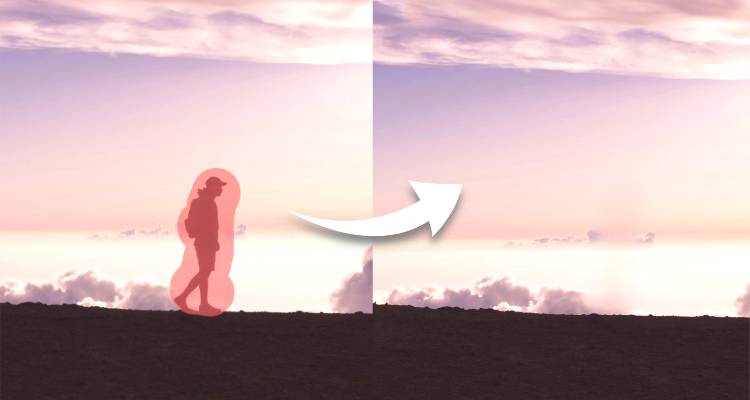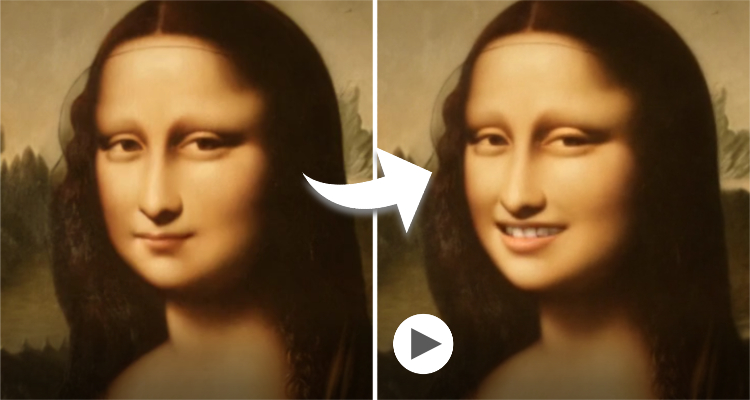How to Remove People from Pictures with AI in Easy Steps
Have you experienced someone suddenly jumping into your photo while you're snapping a picture? It is a difficult task to deal with Photoshop or other professional photo editing software. Thanks to artificial technology, removing people from your photos is now at your fingertips. With AI object removal tools, you can easily erase people from photos in seconds.
In this article, we'll share four user-friendly tools for you, and show you how to remove people from pictures for free.
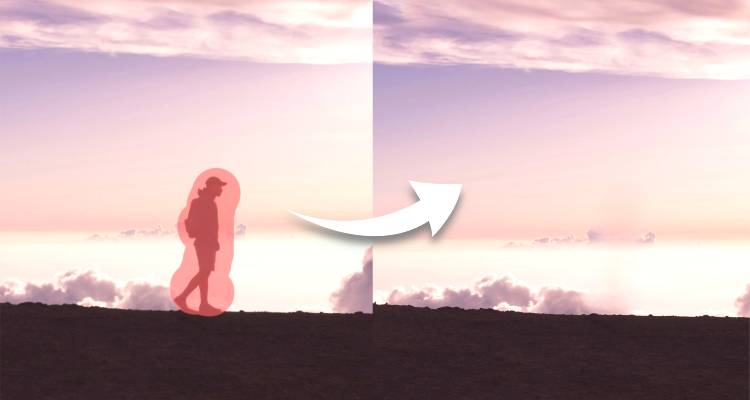
How to Remove People from Pictures on iPhone & Other Mobile Devices
Are you looking for an app to remove person from picture on your iPhone or Android device? Here are four popular and advanced apps that make this process effortless. With AI technology, you can effortlessly edit your photos on the go without the need for desktop software. Let's take a look!
1. PhotoDirector - The Easy App to Remove People from Pictures
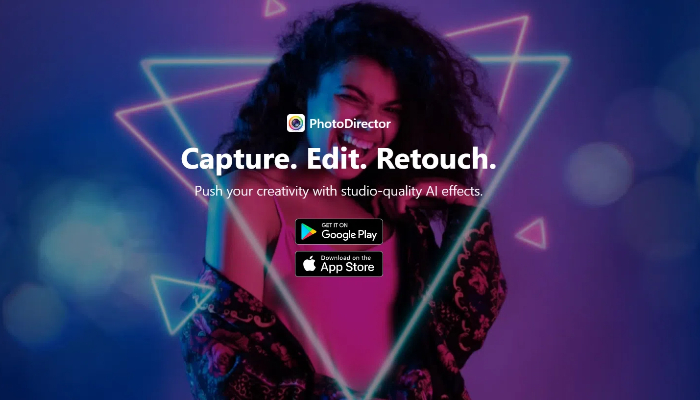
For those without Photoshop skills, cropping someone out of a picture might seem like the only option. However, this way often sacrifices important elements of the photo. Now, everything can be effortlessly resolved using the PhotoDirector app.
With its user-friendly interface and a wide range of useful tools, PhotoDirector is the ideal app for erasing people from photos. Simply upload the photo, and use the removal tool to brush away the objects and people you don't need. In seconds, you can clean up your pictures.
In addition to removing someone from a photo, this app also allows you to eliminate other unwanted elements in your photos, such as text, watermarks, blemishes, and more.
Key Features:
- Comprehensive photo editing tools
- AI-driven tools for background removal, sky replacement, and more
- A wide range of templates and stock images
- Powerful Layer editing function
2. YouCam Perfect - All-in-One Photo Retouching App
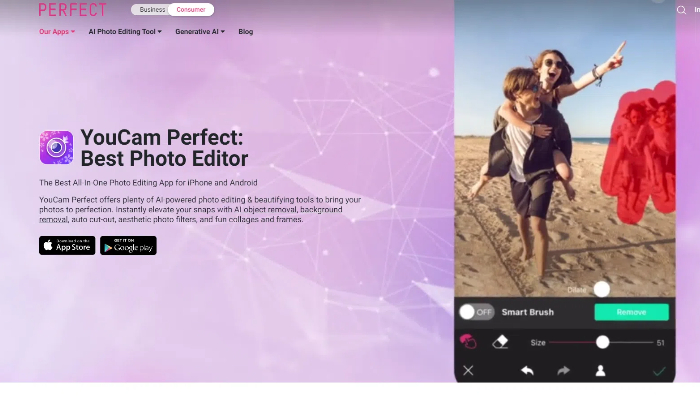
YouCam Perfect is a popular app that offers plenty of AI-powered photo editing & retouching tools to enhance your photos. With its AI Removal tool, erasing unwanted people and objects from pictures is quick and easy, delivering clear, polished images in seconds. This app is not only a robust photo editor but also extremely user-friendly. It offers a variery of fun AI tools for you to explore, such as the AI magic avatar, AI sky replacement, photo animations, and more.
Key Features:
- Advanced AI algorithms
- Powerful photo retouching & beauty toolkits
- Natural-looking edits
- A variety of filters & effects
3. Snapseed - Powerful Photo Editing App
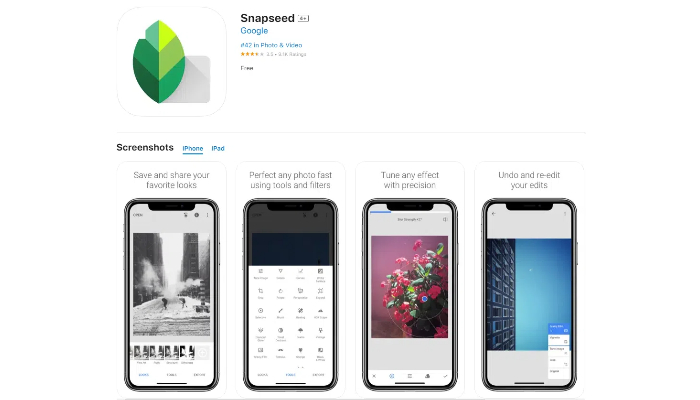
Snapseed is a free photo editing app that is available for both iPhone and Android. It offers a variety of image editing tools, including basic ones such as rotation, flipping, and cropping, and advanced features such as color adjustments and blur effects. You can remove unwanted objects from your photos with the Healing tool, but it's best used to fix minor flaws, such as distant objects in the background, rather than removing people from close-up photos.
Key Features:
- Basic photo editing tools
- Healing tool
- Professional refine adjustments
- A wide range of creative filters and presets
4. Photo Retouch-Object Removal - Clean up Photos Easily

This is a simple app with a minimalistic interface. There are no complex interfaces and tools. As the name suggests, this app only provides basic functions for removing objects from photos, which is a good choice if you only need to remove people or objects. The eraser function is easy to use and works similarly to the other tools on this list. However, if there is clutter in the photo, the remove function may leave traces when removing people from the photo.
Key Features:
- Concentrate on object removal
- Fast processing speed
- Minimalistic interface
- Quickly touch up and repair photos
How to Remove Someone from a Photo Online With SeaArt AI
SeaArt AI is an advanced AI tool for photo creation and editing, accessible both on the web and mobile devices. With its AI Eraser tool, removing someone from a photo becomes effortlessly simple. You don't need any professional skills to master it, the AI will handle everything for you. Furthermore, it provides a variety of fun-to-use AI features like the AI Face Swapper, AI Art Generator, AI Filters, and much more for exploration.
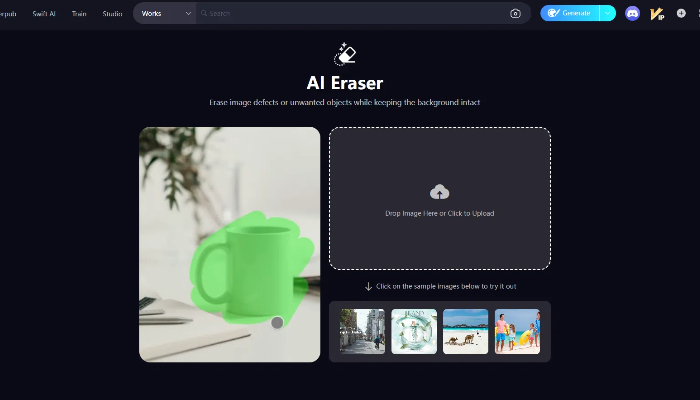
Here's how to remove people from photos:
Step 1: Create an Account
Go to the SeaArt website, and create an account to log in.
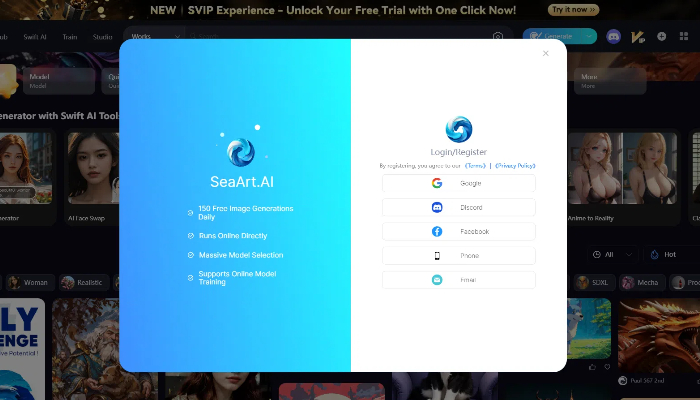
Step 2: Select the AI Eraser
Navigate to "Swift AI" on the top navigation bar, locate the AI Eraser within Swift AI, and click on it.
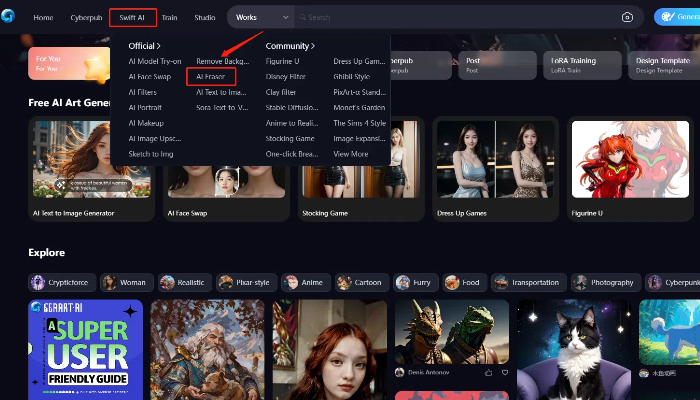
Step 3: Upload Your Image
Drag and drop your image, or simply click to upload.
Step 4: Select Unwanted People in the Photo
There are three methods to remove a person from the photo. Adjust the brush size with the slider on the left panel and draw over the people and objects you wish to remove. Alternatively, utilize the Rectangle tool or Lasso tool for precise selection. If the selected area isn't quite right, you can use the back arrow at the top of the canvas to refine your selection.
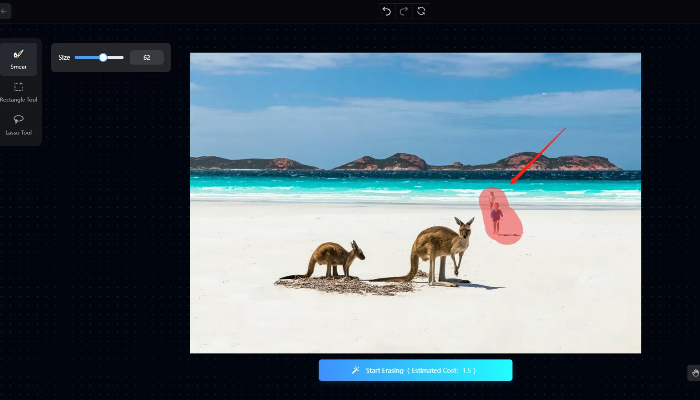
Step 5: Start to Remove
Once you’ve drawn over the people you want to remove, click the "Start Erasing" button. The online magic eraser will process your photo, and within seconds, you will get a clean photo without any unwanted object or person.

Step 6: Download and Share
When satisfied with the result, click the Download button in the upper-right corner to save your high-quality photo. Share it with friends and family or post it on your social media platforms.
Erase Unwanted Objects & Background Beyond People
An unflattering background can ruin a great image. SeaArt offers more than just removing people from a photo, it's also adept at erasing unwanted backgrounds and objects. Whether it's distracting elements like electric poles, passing cars, or birds, SeaArt's advanced AI Object Remover can quickly edit them out of your photo.
Moreover, you have the freedom to directly remove the background from your photo and utilize the AI image generator to instantly generate a new background.
FAQs:
What is the best app to remove a person from a photo?
There are so many apps that can remove people from pictures. Such as PhotoDirector, YouCam Perfect, Snapseed, and more. SeaArt's AI object remover is also available in the mobile app, allowing you to effortlessly delete the unwanted person from your photo on the go.
Can I remove people from iPhone photos?
Yes, you can remove people from an iPhone photo using SeaArt's AI Erasr. It is fully compatible with iOS and Android, allowing you to easily edit your photos directly on your phone. Simply upload the photo to the app, select the person you want to remove, and let our AI do the rest. The result will be a clean, professional-looking image without the unwanted person.
How can I remove unwanted objects from photos for free?
Removing unwanted objects from photos can be done for free using SeaArt's free AI object removal tool. Next up is where you’ll start removing the object from your photo.
1. Open seaart.ai online, or you can also install a mobile app on your phone.
2. Navigate the AI Eraser tool, and upload the photo you want to edit.
3. Use the selection tool to highlight the unwanted object.
4. Apply the removal tool, and our AI will quickly delete the object from your photo.
Final Words
With above mentioned easy and useful tools, and a comprehensive guide on how to remove people from pictures, the once daunting task of removing unwanted objects is now within reach for everyone. Whether you're aiming to erase photobombers, eliminate distractions, or simply refine the composition, these resources and helpful tips ensure that you can effortlessly achieve the best possible results. So, pick a tool that suits your needs and start to clean up pictures!